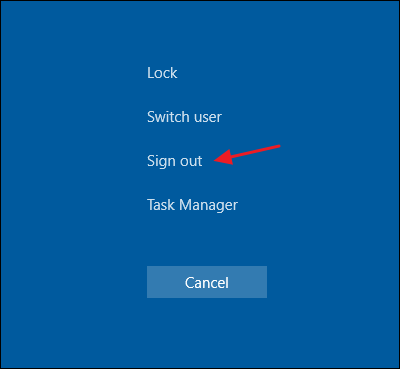HOWTO: Logging off your Windows Desktop
How to log off an account in Windows 7 and Windows Vista
To log off an account in Windows 7 or Windows Vista, please click on the Windows Start Button (![]() ) and the Start Menu will open. At the bottom of the Start Menu you will see a Shut down button with an arrow to the right of it. Please click on the arrow and a submenu will open as shown in the image below.
) and the Start Menu will open. At the bottom of the Start Menu you will see a Shut down button with an arrow to the right of it. Please click on the arrow and a submenu will open as shown in the image below.
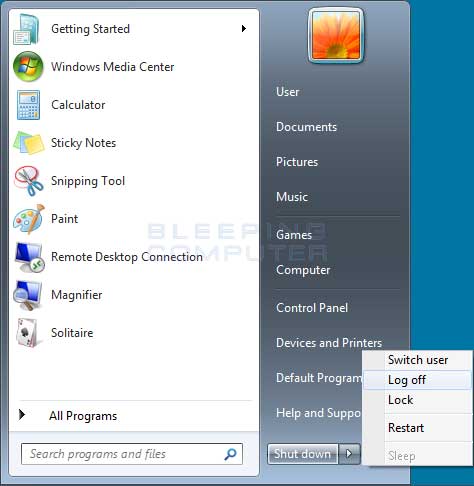
In the menu that appears, click on the Log Off option. This will bring you to the Windows Welcome Screen where you can pick another account to log in as.
How to switch between users in Windows 8 or Windows 10
To switch between user accounts in Windows 8 or Windows 10, you need to click on your user name or account picture in the upper right-hand corner of the Start Screen. This will open up a submenu as shown in the image below.

When the submenu is open, click on the Sign out option. This will bring you back to a screen asking you to enter the password for the previously active account. Simply click on the left arrow next to the account name to get back to the listing of all accounts on the computer.
Sign Out Using Ctrl+Alt+Delete
As in most previous versions of Windows, you can also still sign out from the security screen you get when you press Ctrl+Alt+Delete.
Note that this is just the security screen you get when you press Ctrl+Alt+Delete, not the actual lock screen. You cannot sign out from the lock screen, so if you’ve locked your computer, you’ll need to enter your password to get back in and then sign out.
Related Articles
How to Use the New Task Manager in Windows 8 or 10
How to Use the New Task Manager in Windows 8 or 10 The Task Manager in Windows 8 and 10 has been completely overhauled. It’s easier-to-use, slicker, and more feature-packed than ever. Windows 8 may be all about Metro, but the Task Manager and Windows ...