Trace Your Network and Internet Data Path with Traceroute (tracert)
Opening a Command Prompt in Windows
type tracert destination, where destination can be either an IP address or a hostname. Following is a typical response from a tracert command:
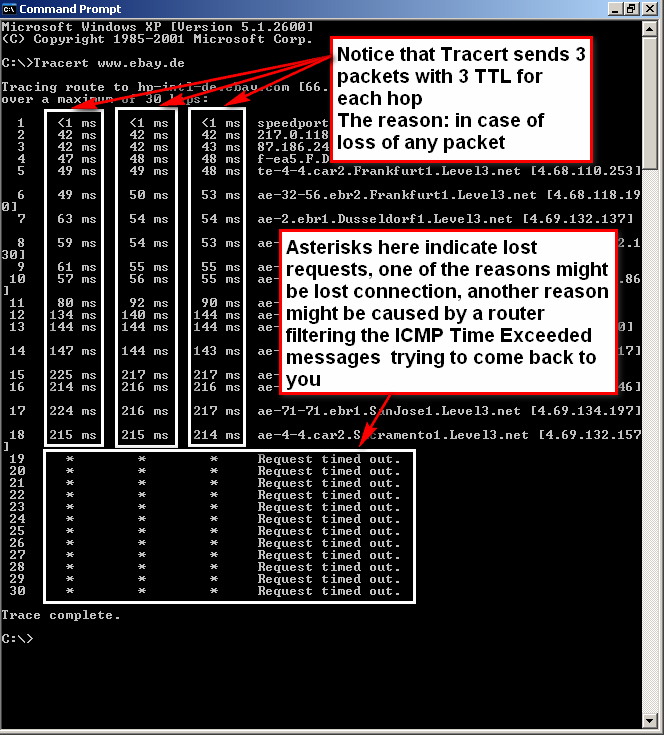
If the destination can't be reached, you will get the message "Destination unreachable" or "Request timed out."
As you can see, tracert shows the IP address and hostname address of each hop, along with timing data for each hop. If you're having problems on your network, this can help you locate the source of the problem; if a hop has a particularly long delay, you know that's the cause.
You can use several switches with tracert, like this:
Tracert -d -h 45 zdnet.com
This command traces to zdnet.com, displaying only the IP addresses of each router and specifying a maximum number of 45 hops en route to the destination. The table below shows the most useful tracert switches.
|
Switch |
What it does |
|
-d |
Does not display the hostname of each router. |
|
-h value |
Sets a maximum number of hops for the trace to the destination. |
|
-w value |
Sets the maximum amount of time in milliseconds to wait for a reply. |
Related Articles
Troubleshoot Network Problems with pathping
The pathping command is more similar to tracert than a simple ping. Just like the tracert command, pathping will give you information about all the steps along the path to the website you want to test. It does this by sending out full ping commands ...How can I adjust the mic volume on my Polycom phone's handset?
If your Polycom IP phone's mic is not outputting audio loud enough for parties to hear you on the other end of a call or if the mic is overly sensitive, the following procedure will allow you to make a small edit to the phone's configuration to ...